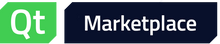QicsTable Installation Instructions
BUILDING AND INSTALLING QicsTable
You may need to be logged in as root, depending on the permissions of
the directories where you choose to install QicsTable.
QicsTable is built with, and depends on, Qt version 4.7.0 and newer.
You must have Qt installed on the machine that you are using to build
QicsTable.
In the following instructions, <QICSTABLE> refers to the toplevel
directory of the QicsTable distribution. For example, if you
unpacked the Linux/Unix archive in /opt, <QICSTABLE> would refer to
/opt/qicstable-x.x.x-unix-commercial-source.tar.gz
In the case of binding QicsTable to KDChart, please note that only KDChart 2.x
is supported; any previous versions would not work. <KDCHART> refers to the
toplevel directory of the KDChart distribution.
1. Unpack the archive.
On Linux/Unix: - 'tar xzvf qicstable-x.x.x-unix-commercial-source.tar.gz'
On Windows: - Unzip qicstable-x.x.x-win32-commercial-source.zip using WinZip
or similar utility. Be sure to extract the
entire folder hierarchy.
2. By default, QicsTable will build with the following options:
- 'release' build
- shared library/DLL
If you wish to change any of these options, edit the configuration
file <QICSTABLE>/qicstable_config.pri. Each option is documented in
the configuration file.
For MacOS by default used specfile 'macx-g++'. If you want to
change it to 'macx-xcode' edit file <QICSTABLE>/qicstable_config.pri
in section MacOS X configuration.
3. If you would like to enable KDChart support, do the following:
a. Install KDChart 2.1+ to a directory on the filesystem (see KDChart
documentation for details). <KDCHART> would point to the root
of the installation.
b. Go to <QICSTABLE>/qicstable_config.pri file and find a line
#KDCHART_PATH =
Uncomment this line and write here the value of <KDCHART>.
For example, if KDChart has been installed into /opt/kdchart-2.1
then the given line should look like:
KDCHART_PATH = /opt/kdchart-2.1
That's all - KDChart support enabled. Save the file and follow the
next paragraphs.
4. Currently, QicsTable builds using the Qt utility 'qmake'.
Before running qmake, make sure you have the correct version of
qmake installed and findable first in your path. On Debian/Ubuntu systems,
root can select and set symlinks from /usr/bin to the preferred version of
multiple alternate installed versions with this command:
% update-alternatives --config qmake
Afterwards, check the version you are running
% qmake -version
Note, for people who have QTDIR set: that environment variable is
not required in Qt4.
% qmake qicstable.pro
If you have problems with building QicsTable on MacOS try steps below.
On MacOS X you can use gcc compiler to build QicsTable:
% qmake -spec macx-g++ qicstable.pro
or xcode
%qmake -spec macx-xcode qicstable.pro
5. Once the toplevel makefile is built, you may build the distribution.
On Linux/Unix: - 'make' or 'gmake'
On Windows(MSVC) - 'nmake'
This will build the QicsTable library and all the examples.
In case of compiling QicsTable with debug_and_release option
type 'make all' or 'nmake all' to compile both versions
of libraries.
6. Online HTML documentation can be found in <QICSTABLE>/doc/html. The
main page is 'index.html'.
7. Examples can be found in <QICSTABLE>/examples.
8. On Windows, you will need to modify your Path environment variable
in order for the example programs to find the QicsTable DLL. This
can be done in a number of different ways, depending on the
version of Windows that you are running. One way that will always
work is via the command line.
C:> set Path=<QICSTABLE>/lib;%Path%
As before, replace <QICSTABLE> with the full path to the directory
in which you unpacked the archive.
Back to Qt Marketplace